How to remove your Apple iPhone, iPad, or Watch from your iCloud account in 30 seconds or less
March 15th, 2019
Here's how to deactivate Apple's "find my phone" (or iPad, Watch, etc.) in 30 seconds or less:
Go to icloud.com/#find and sign-in with your Apple ID (the one you use with iCloud). We recommend using a desktop browser. We find Apple's mobile site and iCloud app can be problematic when deactivating the "find my phone" feature or removing iCloud accounts. If you don't have a laptop or desktop, you can still access it via your phone or tablet by selecting the menu option within your browser, "View Desktop Site."
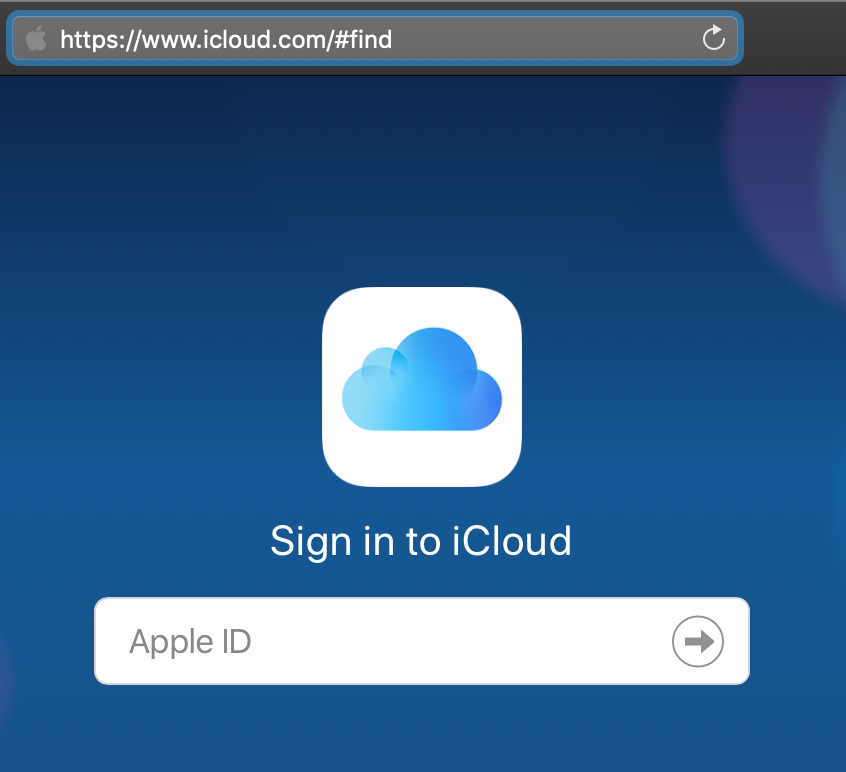
If you see a map in the background you've landed on the right page. At the top of the page look for pull down menu with "All Devices" and select the device you'd like to remove (it will list the nickname of the device when you set it up originally). Once the device is selected, click on the "Remove from Account" link. If you don't see the "Remove from Account" link, you may have to first click the "Erase" option first before it shows up.
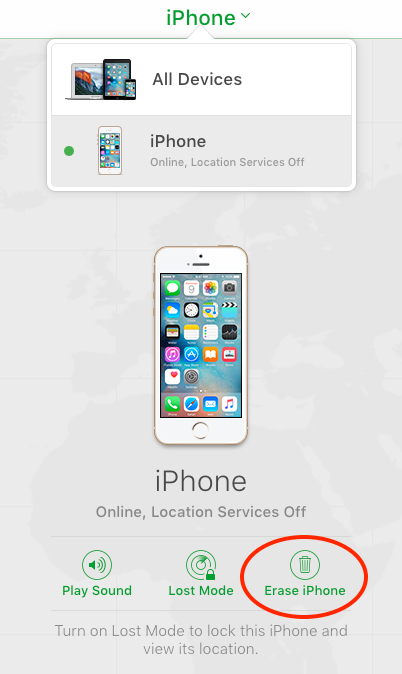
If you do click the "Erase" option you may be prompted to re-enter your password along with a few other prompts giving you the option to leave a phone number or message on the device. This feature is handy if your device is lost or stolen, but in this case since your goal is to remove the device, do not enter a phone number or message and instead skip those prompts. To make matters more confusing, if you still don't see the "Remove from Account" link you may need to cancel the erase request and then "Remove from Account" will show up at last.

Click "Remove from Account" and confirm the removal. Once complete, refresh your browser and double check that the device is no longer listed by clicking "All devices" at the top pull down menu. Success! Easy enough, right?
Removing your device from your Apple iCloud account will prepare the device if you plan to sell your iPhone. If you have already sold it and forgot to remove the device, you can still remove it remotely by following the steps above, even if the device is no longer in your possession. If you're looking to sell your Apple iPhone visit our website today for a risk-free cash offer.